How to Make Well-Crafted Email Signatures
We’ve all seen email signatures that feature images, such as logos or social media icons—maybe you, dear reader, even have one at work. But did you know there are many reasons not to include images in signatures? Sure, it may seem counterintuitive to leave out your logo, headshot, or advertisement. But why sacrifice email deliverability and functionality when there are more reliable ways to brand your email? We’ll make the case against images, and then get into better practices.
The Fragility of Images in Email Signatures
A crafted email signature functions like a business card. That means it should be thoughtful yet practical. It shows the recipient you care about details, and provides them with alternative pathways for communication. Personalization also goes a long way in conveying professionalism, and this is how we often arrive at “let’s add images.” So, let’s talk about how images play a role in the success of emails.
Deliverability
Images impact email deliverability: If you have one or more images in your signature, plus links, plus HTML, your email is more likely to be automatically flagged as spam. If you work in the government sector or for a large organization, you will know that those spam filters mean business. Reminding recipients to check their spam/junk folder just because there’s an image that doesn’t pass spam filters is a quick way to annoy your collaborators.
Not only that, but signature images can even contribute to higher bounce rates.*
*Not familiar with bounce rates? Mailchimp’s Email marketing 102 article summarizes it well:
Bounce rate: Bounces occur when an email can't be delivered to an email address. The bounce rate refers to the number of emails that aren’t getting through. A low bounce rate (yay) means that more of your emails are reaching your audience.
While the quote above is in reference to marketing emails, the same bounce rate definition applies to all emails.
The bottom line: Having images poses unnecessary deliverability risks.
Layout, Responsiveness, and Accessibility
Most of us use a variety of devices to check our email. Yet, email layouts are still extremely limited. What might look great on the desktop may be terrible on a smaller device.
Some email clients stretch or distort images because they interpret the code differently, or even go as far as stripping images to reduce security risks. That’s right: There isn’t a solid guarantee that your image will display in the first place. If your image contains text listing event dates, URLs, or other crucial information, your audience may never see those details. Including text on images also means that information isn’t accessible to searches or screen readers, further reducing accessibility.
Why make it harder for your recipients to access information on the go?
Server Space
Let’s say that most often, your image does work and you can see it through a whole thread of replies. That’s a burden on your and your recipient’s server space and it all adds up. You may find that you need to upgrade your account, incurring charges that you could have avoided for a longer period of time by simply relying on text. Text is very efficient when it comes to storage.
Minimally, images can slow down email load time, making it slower to review longer threads.
Make Attachments Stand Out
Often, those logos in your signature count as attachments. Have you ever tried to find a PDF a colleague sent you amidst a full inbox? If that colleague uses an image in the signature, it’ll make “real” attachments much harder to find. Let’s say you search your inbox for the sender using the filter “with attachments.” The search results will show every single email that person sent because of the signature image. Not very helpful, right?
Email attachments are best as exceptions and not the rule.
Building a Dependable Signature
Now that we’ve established the drawbacks of images in signatures, let’s review how we create better, searchable, branded email signatures.
Go Text-Based
Whenever possible, skip the image and use text instead.
Review any brand guidelines before you style. If your company or organization doesn’t offer a brand guide, a good alternative for style guidance is the website. Use a browser inspector tool to grab color codes and font information. But…
Keep in mind that bespoke fonts typically don’t work in email. According to Mailchimp, there are eight reliable fonts for email: Arial, Helvetica, Times New Roman, Georgia, Tahoma, Verdana, Courier New, and Trebuchet MS. If you don’t see your brand font there, choose the closest stylistic match on the list. Bonus points: Define the email font alternative in the brand guide to ensure consistency.
Rely on adding styles with rich text or inline Cascading Style Sheets (CSS). Some email clients limit or reject external CSS, so your styles will likely stay put if you can add them inline.
Don’t add your own email to your email signature. Forwarded threads and replies will display your email address in the email header meta data, and if you’re emailing someone then they will already know how to reach you via email. Stick to phone numbers, physical addresses, and (ideally) one website URL. Taglines are fine, too. But remember to keep your signature brief. The email body and linked websites should do the heavy content lifting.
If you’re looking to add personality without images, consider alt key codes. Since the HALO 22 logo includes a hexagon, we use a hexagon alt key code to create a text-based hexagon graphic that doesn’t rely on an image file. We’ve added color using rich text styles to make that hex even more on-brand.
What to Know When You Must Include an Image
While there is no surefire way to make sure an image in your signature works properly, there are things you can do to make it less breakable and more accessible:
Aim for smaller image sizes. This is about the file size more so than the display size. If your image size is measured in megabytes (MB), it’s too big. Aim for kilobites (KB) and go as small on the file size as you can without sacrificing visual quality.
Consider exporting as a GIF. JPGs and PNGs are fine, but GIFs can help get that overall file size down. Skip animations, though—they often add significantly more heft to file size.
Use an external server to host your image, then add it to your email using HTML. Inline or attached images are more likely to break or load slowly.
Avoid text on images. It can become hard or impossible to read on small screens. It also limits searchability. And, don’t forget…
Add alt text in the HTML. Alternative text is a short description of what’s displayed in the image. Adding it will help improve accessibility.
Use HTML to define image width and height. Defining the pixel dimensions will help email clients interpret images at the size they’re meant to be displayed. HTML tables for layout will also contribute to reliability.
Test, Test, Test
Send test emails and view them using different email programs. For example, if you’re using Outlook, view it in a web browser via another platform like Gmail. Test it on different screen sizes. If you have the time and budget, consider trying out a professional email testing service.
The important part is: Test your signature as many ways as you can before you commit. It’s better to catch potential issues before the email goes out to your contacts.
Need help building a better email signature? Contact the team at HALO 22 to get started.
Curious about the artwork in our featured image? We remixed the US Constitution, focusing on its signatures.
Source: Constitution of the United States; 9/17/1787; The Constitution of the United States, 9/17/1787 - 9/17/1787; General Records of the United States Government, Record Group 11; National Archives Building,Washington, DC. [Online Version, March 7, 2025]