Mastering the Art of Templates
Working with a template can sometimes feel like a challenge. The good news is that you don’t need to know everything about design to use templates effectively. Just bookmark this guide and use it to help your next template experience feel like smooth sailing.
Template Selection
Before you even look for templates, get your content together. While it may seem counterintuitive, trying to write based on a design is working backwards. A design should support and help clarify your message—not be the foundation of its structure. Cutting or refining content as you go is ultimately easier (and faster) than reworking a layout to fit your content.
When you’re ready to select, take a moment to observe the template’s layout—text, images, graphics, etc. It’s best to choose a template that supports your content with minimal to no layout adjustments.
Template Use
Let’s dive into some practical—hands-on—use of templates.
Save a New Copy
Before you start working, remember to duplicate the original template and save a new file for your latest iteration. It’s often a little too easy to save over a template and lose the default styles forever—even if your platform or app comes with built-in template functionality. Making this step a regular practice means you’ll always have originals for future reference.
Text
The first test of any template is applying your written content. Will it work with minimal to no edits to the design? Is the content hierarchy working to support your message? If ‘yes’ isn’t the answer, you may need to pick a different template.
One of the most important things to remember in this phase: Don’t try to stuff ten pounds into a five-pound bag. If you need to edit the text size more than a point or two to fit your content, it means you should either cut content or select a different template. You can almost always edit a first, second, or even third draft for brevity. You also want to avoid a variety of different sizes on repeating elements. For example, If your paragraph font size is 12pt, make sure all your paragraph font sizes are 12pt. Don’t make random paragraphs smaller or larger just to fit them in the space.
That said, you have flexibility with content if your template is for social media. Keep the graphic ultra-focused by abbreviating to the key details and call to action, and use the text area of the social post to elaborate. This has the added benefit of making your social post more searchable since searches rely on the post text for relevant info.
Before you move on, check the text alignment and try to stick with what the template suggests. For example, don’t switch from left-aligned text to centered unless there is a good reason to do so.
Backgrounds & Text Colors
Note the color and tone before swapping a background color or image on a template. Will that edit align with your brand colors? Does the image need to be edited first?
Above all, backgrounds and text colors should not interfere with readability, so make sure your changes offer a similar contrast to what the template showed prior to editing. If you’re not sure, ask for a second set of eyes to review your changes, or use a color contrast checker like this one from WebAIM to see if your colors pass contrast checks.
Logos
We recommend using logo files with transparent backgrounds so it doesn’t look like it’s been cut out of another piece and pasted on.
On screen, file types that offer transparent backgrounds are typically PNG or SVG. In print, those file types generally are PDF, EPS, or AI.
Avoid JPGs for logos because they do not offer background transparency. If you don’t have a logo file with a transparent background, you will need to make sure it’s placed on the same background color—a white logo on a white background area—to avoid the cut-and-paste look.
Photos
Make sure your photos are cropped to fit the space provided by the template. Layout programs or websites all handle this differently, so you may need to check out a few tutorials online if you’re not sure how to crop or resize with your editor of choice.
Bonus Tip: Be sure not to scale either photos or logos disproportionately.
Final Review
Once all your edits are in, look at the design from a different perspective. Imagine you’re seeing it for the first time or pull in a collaborator to get a second opinion. Some helpful questions to ask before you publish:
Can you read everything easily?
Does anything look misaligned?
Does the content hierarchy help clarify the message?
Are you using your brand colors? If there are other colors, do they have a function? Are they clashing?
Is everything stylistically consistent?
By following these basic guidelines, you’ll be ready to move quickly from template to finished product to publication.