Picking the Right File for Print or Screen
If you’re unfamiliar with selecting the best file for print or screen, it may be hard to feel confident about deploying artwork. Don’t worry—we’ve got tips that will help guide you to the right decision.
Photography
If you’re sending us images for your project, we can accept most file types for photography and will want your largest file because it gives us options.
Common file types include JPG, PNG, PSD, and more.
However, we recognize those parameters may still be too vague. The file size (from KB to MB to GB) may indicate your overall image size, but there are more informative details to look at during selection: DPI and Dimensions. They go hand in hand, so don’t be fooled into checking one without the other.
Here’s what to look for:
DPI: This is a print industry abbreviation for “dots per inch.” It’s the measurement used to define image resolution.
For regular printing, you want to look at the image dimensions at 300dpi.
For large-format printing, depending on the size and use of the file, you may be able to get away with 150dpi or lower. It’s best to check with a designer or production contact to confirm.
For screen use, your image only needs to be at 72–150dpi (sometimes referred to as PPI or “pixels per inch”) in the final dimensions. (Larger is fine, too since our team has experience in resizing images for screen. Just don’t go any smaller!)
Dimensions: This refers to the dimensions of your image, whether you’re using pixels for screen or inches for print.
For print, it may be easiest to understand by example. Let’s say you have an image you want to use in a print piece. The image is 5 inches wide at 72dpi. The dimension may be the size you need—but not at 72dpi. When you adjust the DPI to 300 for print, the dimensions will get smaller. In this case, you have a few options: you can change the photo size in the layout to accommodate the smaller dimension; you can find a different image that supports the original 5-inch size at 300dpi; or you can check with your photographer (or the HALO 22 team) to see if the image can be enlarged without becoming too blurry or pixelated.
Image dimensions are more flexible on screens. If you plan to force the image size to be larger than its original dimensions at 72dpi, it’s important to confirm that the image quality hasn’t diminished.
Checking resolution and dimensions in Photoshop.
But how do you check DPI and dimensions if you don’t have Adobe Photoshop? Here’s a quick outline from WikiHow that shows different ways to find this information depending on your operating system. If those options don’t work for you or you’re out of time, check with our team. We always evaluate files before we use them.
Logos or Illustrated Art
Logos and illustrations should ideally be built with vectors rather than pixels. Why? Unlike pixels, vectors are infinitely scalable with no loss of resolution (i.e., they don’t get blurry or pixelated when resized as a photo would). For this reason, you don’t have to look for DPI or dimensions. We can use a vector-based file to output any size we need, even if the final file needs to be saved in a pixel-based format.
Common vector file types are AI, EPS, SVG, or PDF.
Barring that, we can also accept large JPGs or PNGs if this is the only file format available. In that case, we will need to confirm the DPI and Dimensions as we would for pixel-based photography.
Sometimes, embedded images appear in vector-based files if the original creator didn’t intend to make full use of vectors. If we find that a vector file is limited in this way, you can expect us to reach out to discuss the options for moving forward.
Follow these guidelines on all your projects, and you can expect better results for your artwork.