Can you spare a link?
Whenever you’re discussing a website, whether that’s a build, redesign, or even support, share the link to the page or feature you’re talking about.
If you’re sending a note about something on a website, you’re probably right there. On the page, the one with the thing. The seconds it would take you, in that moment, to copy and paste it, will make everyone’s life much easier.
The Uniform Record Locator (URL) was built to precisely locate things online—embrace it. It’s way better than, “Hey, does that thing on that page look weird to you?”
Beyond Websites
URLs aren’t just for web pages. Nearly every online collaboration tool supports a URL scheme for sharing things. And it’s way better at sharing than something like the following exchange.
From: Fox Mulder
Date: 2024–01–24 13:41
To: David Spratte
Subject: Found those files.
Put them in a folder.
FM
From: David Spratte
Date: 2024–01–24 13:54
To: Fox Mulder
Subject: Re: Sponsor Logos
Congrats! Given how long you were looking for them, I’d almost stopped believing.
Where’s the folder?
D.
From: Fox Mulder
Date: 2024–01–24 13:41
To: David Spratte
Subject: Re: Sponsor Logos
It’s the one that says “files.”
FM
URL sharing applies to Dropbox, Google Drive, Basecamp, or even Microsoft SharePoint. The platform doesn’t matter: Using links eliminates hunting for things and questions about whether we’re looking at the same thing. That makes everyone more efficient.
Basecamp Links
Our project management software, Basecamp, lets you capture a link to just about everything. You can grab a link if it’s a message, a to-do, a comment, etc. It’s a great way to get team members to the topic, task, or triage.
This feature is poorly documented, so let’s fix that. We will focus on getting to links in the Basecamp app—because everyone knows how to share a link from a browser, right?
To get a pulldown menu, simply right-click (or control-click) on the content of a page, and you’ll be presented with a pulldown menu. You’ll have access to two commands I find invaluable in working with Basecamp: Copy Page Address and Open Page in Browser. We’re focusing on the former.
In Basecamp, right-click (or control-click) on the content of a page to Copy Page Address.
When you paste that into nearly any Basecamp field, it’ll convert that into a semantic link.
Your Basecamp URL will be auto✨magically✨ converted into a semantic link.
What is easier to find is linking to a specific comment using the three-dot menu in the upper right-hand corner.
Link to a specific comment using the three-dot menu.
Note that all of these links are private. In other words, you must be logged into a Basecamp account with permission to see the destination. But, if you need to share publicly, you can do that with the three-dot menu at the top of nearly any page, whether that’s a message, to-do list, or document.
Use the three-dot menu to get a public link.
Note that Basecamp needs you to confirm you want to make this accessible to anyone in the whole world.
Don’t forget to confirm the Public Link!
Using links is one of the best ways to stop making the easy stuff hard.