Welcome to Our Basecamp
Basecamp is our tool of choice for project management. It’s a solid platform, and we’re excited to share it with you.
The whole point of Basecamp is to keep project stuff in one place—one place everyone can access. As the official record, Basecamp reduces the possibilities for miscommunication, so we all work more efficiently.
Basecamp improves on email because team members can be tagged in—or out—of a message or task at any point without forwarding a multi-threaded email chain.
Sound good? Well, let’s get started.
How Do You Get Basecamp?
We’ll send you an email invitation to a project. If you don’t see it soon, check your junk or spam folder. Your email comes from an address with “basecamp.com” in it.
A sign-up link in that email will ask you to make an account.
That email invitation takes you here.
From there, you’ll set up your profile.
Get your Basecamp account from this screen, the next step will be to setup a profile.
Next, you’ll see your Basecamp homepage, where you’ll see all of your projects.
Basecamp built and supports native Mac, Windows, iOS, and Android apps. Not interested in installing an app? You can work from a browser and have a nearly identical experience.
Love email? Basecamp can work with email, but you won’t be getting the full benefit of the platform.
Key Features
Mentions
You can mention someone on the project by simply “@ing” them. Type “@” and the first initial of their Basecamp user name, and you should get an autocomplete and a drop-down menu of project team members.
Hey!
The Hey Stack is how Basecamp delivers notifications. You have excellent control over the what, how, and when of Basecamp notifications. Everyone at HALO 22 has “Work Can Wait” settings set up, so we have time to focus and recharge away from the office.
The Three Dot Menu
This feature is a (mostly) universal, contextual menu for the Basecamp platform. Located in the upper right corner, It gives you quick access to everyday tasks (bookmark, edit, unsubscribing, etc.) for the page you’re viewing.
Most Text Fields are Rich Text
That means you can style text—using headlines, bulleted lists, etc. More importantly, you can drag files into them as well. So if a picture is worth a thousand words, drag that JPG, GIF, or PNG file into the comment.
Boosts
These are small (no more than 16 characters) acknowledgments for something someone said. Lighter weight than a full comment and delivered in batched notifications throughout the day, these are great for showing agreement, appreciation, or simply confirmation that you’ve seen it. Since Boosts are delivered via delayed notifications and may not be crystal clear, we don’t rely on them for approvals to move forward. Instead, we’re looking for explicit approval in a comment.
Archiving
We advocate not deleting anything unless it’s a duplicate or other error. Instead, we archive just about everything. As we move through your project, some messages, to-dos, and docs may become dated. To keep things simple we may, occasionally go through and archive items.
If you ever need to review something, archived items do appear in search results.
Here’s the project page.
Key Tools We Use
To-dos
We use Basecamp to get things done. To-dos are the best way to make sure that happens. Organizable into lists, to-dos are assignable to one or more people on the project. Self-assigning is a great way to signal the team that you’ve got something handled. Selecting a due date will put this on the Schedule as well. (This also includes date ranges—perfect for scheduling a sprint or a marketing push.)
Message Board
Messages are as close as we get to email. There’s a subject at the top, then your note. We do have categories you can assign a message:
- Make an Announcement – Critical information
- Post an FYI – Important but not critical information
- Note a Heartbeat – Regular status updates
- Present a Pitch – Proposals and new ideas
- Ask a Question – Questions not already addressed on an existing message
Get started on a message, and then get called into something else? Click or tap “Save as a draft,” and Basecamp will keep it around for you to finish later. You can find all your drafts under “My Stuff.”
You can select who is notified when posting a message. Then, once the message is up, folks can respond via the discussion section below.
One thing we’ve found is that if we can keep the discussion on the subject, it’s much easier to find and track.
Docs & Files
Basecamp native docs are good for reference materials and developing brief copy. A great feature here is that Basecamp maintains a changelog for the document. You can revert to or review an earlier vision at any time.
We may use Docs & Files to link to a Google Doc (or Sheet) from Basecamp for more involved copy. Google Docs remain the best tool for more collaborative and detailed content work.
File posting is another significant advantage. If it’s uploadable, it can live in Basecamp. You can hit the upload button or drag and drop to the window. You can update with new versions of files as well. This version history allows Basecamp to function as a repository for project-specific files—and maintains access to previous versions.
We also make extensive use of Dropbox at HALO 22, but we’re sharing Basecamp with our clients to minimize the tools we use. If you have a clear preference for Dropbox, let us know. We’ll check it out.
Schedule
The schedule is a combined event and to-do calendar. You can quickly send events from this calendar to Google, Apple, or Outlook.
Email Forwards
Get a note from a vendor or someone outside the team? Also, need to get some input from other team members? Send it in to Basecamp, and we can have a sidebar discussion and resolve anything. (It’s also great if you want quickly convey that something has taken place with a third party.)
Other Tools
Pings
These are quick one-to-one or one-to-many messages. It’s comparable to SMS, iMessage, or Slack.
Tools We Aren’t Using in Your Project
Check-Ins
We use automatic check-ins internally at HALO 22 but don’t implement them for client projects automatically. These check-ins are questions for you prompted by Basecamp.
Think of it as an asynchronous status meeting on a specific subject. If you think this is something that’d be useful for your team, let’s discuss it.
Hill Charts
A visual way of tracking progress—we’ve found this to be a bit fiddly so far. If we suddenly discover it’s a fantastic visualization, we’ll check in with you on introducing it.
Does everyone need to get a notified? Be selective when you can.
Notifications
Every time you post something, you control who gets a notification. So take just a minute to consider who’s best suited to see your message first. In real life, it’d be rare to stand in the middle of the studio and declare something so that everyone heard it, right?
Thanks to Basecamp’s structure, we can tag team members best suited to respond or handle a question or request.
That’s all for now. Jump in, and we’ll look forward to seeing you in Basecamp.